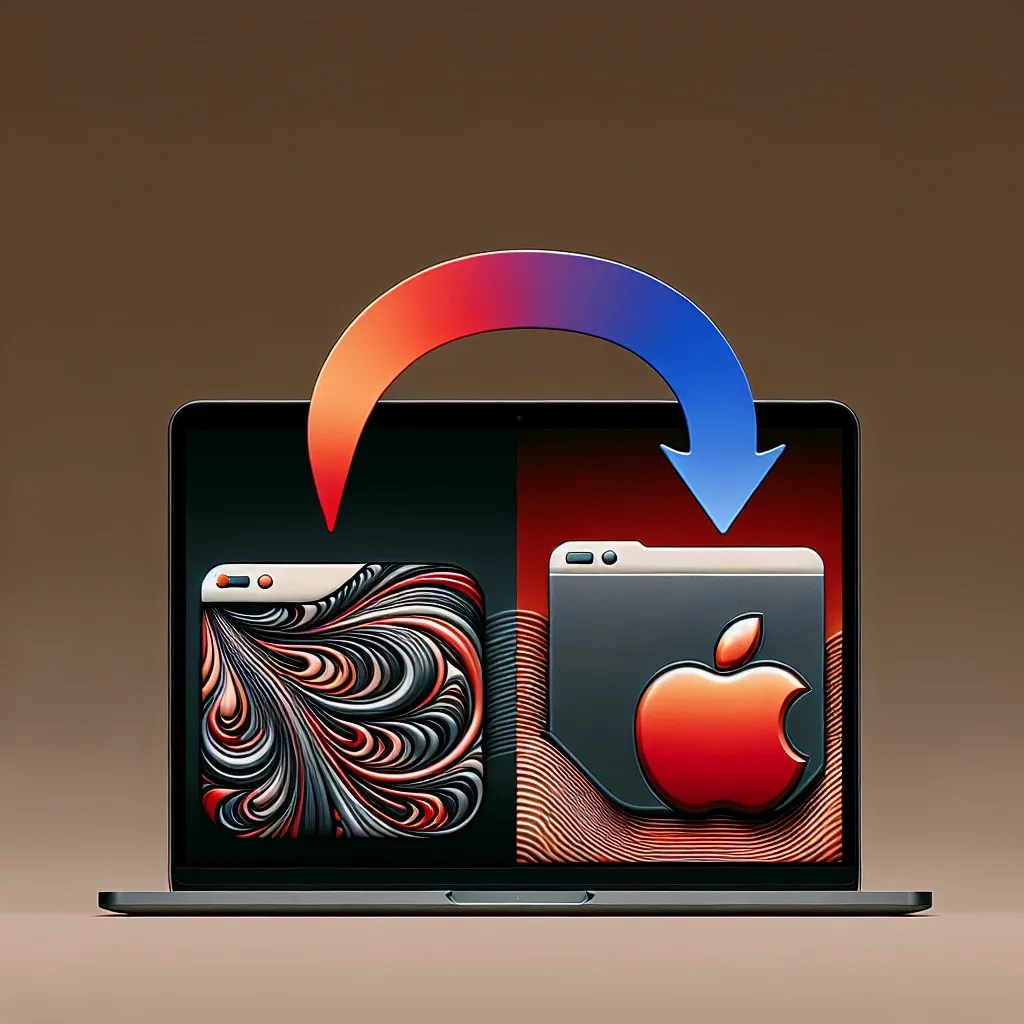
HEIC to JPG on Mac: A Comprehensive Guide
HEIC to JPG Conversion on macOS: Your Ultimate Guide
For Mac users, the transition to the HEIC (High Efficiency Image File) format has been a bit of a rollercoaster. While HEIC offers superior compression and smaller file sizes compared to JPEG, its lack of universal compatibility can be frustrating. This comprehensive guide will walk you through several foolproof methods for converting your HEIC images to the ubiquitous JPG format on your Mac, ensuring seamless sharing and compatibility across all devices and platforms.
Before we dive in, let’s quickly review why you might need to convert HEIC to JPG. The main reason is compatibility. While Apple devices handle HEIC effortlessly, many older devices, software programs, and online platforms might not recognize or properly display HEIC files. This often leads to issues when sharing photos, uploading images to websites, or using them in various applications. Converting to JPG ensures broader compatibility and prevents frustrating display errors.
Method 1: The Built-in Preview App
Apple’s Preview application, a default application on all Macs, offers a surprisingly simple and effective way to convert HEIC to JPG. This method is ideal for users who prefer a straightforward, no-frills approach. Let’s see how it works:
- Locate your HEIC image: Open the Finder and navigate to the folder where your HEIC image is stored.
- Open with Preview: Double-click the HEIC image to open it in Preview. You can also right-click the image and select “Open With” > “Preview”.
- Export as JPG: Once the image is open in Preview, go to “File” > “Export”. A dialog box will appear.
- Choose JPG format: In the “Format” dropdown menu, select “JPEG”. You can also adjust the quality (compression) of the JPG image using the slider. Higher quality means a larger file size.
- Save the image: Click “Save” to save the converted JPG image to your desired location. You’ll now have a perfectly usable JPG version of your original HEIC file.
This method is incredibly user-friendly and requires no additional software. It’s an excellent choice for users who only need to convert a few images occasionally.
Method 2: Using Automator: Batch Conversion for Efficiency
If you have a large number of HEIC images to convert, manually converting each one using Preview can become tedious. That’s where Automator comes in. This built-in Mac application allows you to create workflows to automate repetitive tasks, including batch image conversion. Let’s explore this powerful method:
- Launch Automator: Find Automator in your Applications folder and launch it.
- Create a new workflow: Choose “Quick Action” as the workflow type. Set “Workflow receives” to “files and folders” in “files or folders” and “Add” to “JPEG image” in “as”.
- Add the “Get Specified Finder Items” action: Drag and drop this action into the workflow. This action allows you to specify the HEIC files you want to convert.
- Add the “Convert Images” action: Drag and drop this action into the workflow. Set the “Format” to “JPEG” and choose your desired quality.
- Add the “Move Finder Items” action: Drag and drop this action. Set the destination folder where you want the converted JPG images to be saved.
- Save the workflow: Save the workflow with a descriptive name. Now, when you select multiple HEIC files in Finder and right-click, you’ll see your new Automator action. Select it to batch convert your images.
Automator empowers you to handle large-scale HEIC to JPG conversions efficiently. The time saved is significant, especially when working with hundreds of images.
Method 3: Leveraging Third-Party Applications
While the built-in methods are excellent, third-party applications often provide more advanced features and greater flexibility. Many image editing and conversion tools include HEIC to JPG conversion capabilities. Some offer batch processing, advanced options for image optimization, and other useful features. These applications provide a robust and efficient solution for users with more demanding needs. Remember to always download applications from reputable sources to avoid malware.
Choosing a third-party application depends on your specific needs and budget. Some offer free versions with limitations, while others are paid software with more advanced features. Before choosing an application, read reviews and compare features to find the best fit for your workflow. Researching options available will allow you to make an informed decision, based on your specific requirements.
Understanding HEIC and JPG: A Comparison
To fully grasp the need for conversion, understanding the differences between HEIC and JPG is crucial. HEIC, or High Efficiency Image File Format, is a newer format that utilizes advanced compression techniques, resulting in significantly smaller file sizes while maintaining comparable image quality. This is due to its use of advanced codec algorithms. JPG, or Joint Photographic Experts Group, is the older, more widely compatible format. While it doesn’t offer the same level of compression, its near-universal acceptance makes it the default choice for many applications and devices.
The trade-off is clear: HEIC provides superior compression, but JPG offers broader compatibility. This fundamental difference highlights the reason why converting HEIC to JPG remains a necessary task for many users.
Troubleshooting Common Issues
While conversion is usually seamless, you might encounter occasional problems. Here are some common issues and their solutions:
- Image corruption: If the converted JPG image appears corrupted, it may be due to problems with the original HEIC file or issues with the conversion process. Try using a different conversion method or check the integrity of the source file.
- Quality loss: Some conversion methods might result in a slight loss of image quality. Using higher quality settings during the conversion process can help minimize this. Experiment with different settings to find the optimal balance between file size and quality.
- Software incompatibility: If your software doesn’t recognize the converted JPG, ensure it’s compatible with the JPG format. Update your software to the latest version to resolve compatibility issues.
By understanding these potential problems, you can anticipate and resolve any issues that may arise during the HEIC to JPG conversion process.
Future of Image Formats: Beyond HEIC and JPG
The world of image formats is constantly evolving. While HEIC offers significant improvements over JPG, future formats may offer even more efficient compression and improved features. The adoption of new formats, however, will depend on factors such as industry standards, software support, and user adoption. It’s crucial to stay updated on the latest developments in image technology to ensure your workflow remains efficient and compatible with future advancements. The landscape of image formats continues to evolve, and adapting to these changes is essential for maintaining compatibility and efficiency.
This comprehensive guide has equipped you with the knowledge and tools to effectively convert HEIC images to JPG on your Mac. Whether you are a seasoned Mac user or a newcomer, selecting the method that best fits your needs and technical proficiency will ensure smooth and efficient conversions, unlocking the full potential of your image files and enabling seamless sharing across various platforms and devices. Remember, the key is to choose the method that best suits your needs and the number of images you’re working with.
For further assistance and detailed information on image editing and management on macOS, you can visit Apple Support. This resource provides comprehensive guides and troubleshooting tips to help you master your Mac’s capabilities. For information on digital image file formats, you can consult CIPA for industry standards.
